


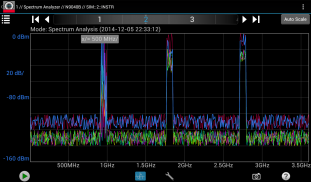
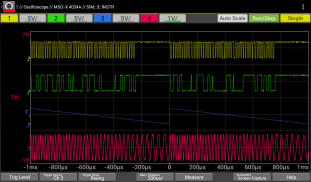
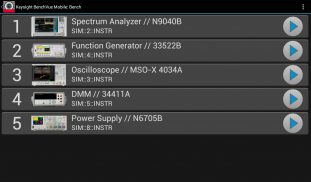
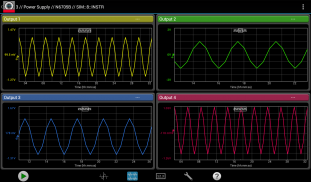

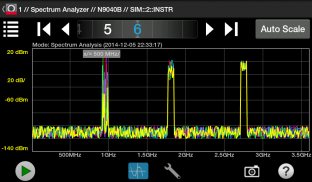
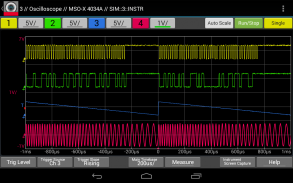
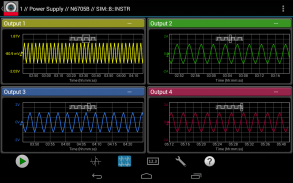



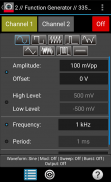
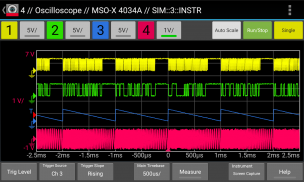
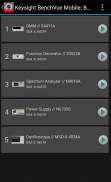
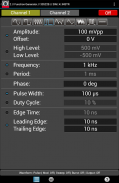

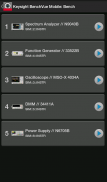
Keysight BenchVue Mobile

توضیحات Keysight BenchVue Mobile
This app from Keysight Technologies lets you view and control a broad range of Keysight oscilloscopes, digital multimeters, spectrum analyzers, function generators and power supplies. Perfect for monitoring long running tests or when instrument access is inconvenient, BenchVue Mobile gets you connected to your bench. Measurement visualization, screen and data capture, and instrument control are possible for Keysight instruments from your phone or tablet.
<b>Key Features</b>
Data logging controls
Set instrument parameters
Start and stop measurements
Mobile access to your LAN, GPIB, USB or RS232 connected instruments
Collaborate by having multiple mobile devices connect simultaneously
<b>ATTENTION</b>
BenchVue Mobile is a companion app for Keysight's BenchVue software and requires installation of Keysight BenchVue software on your Windows PC to communicate with your instruments. If you haven't already installed BenchVue, it is available at no cost here:
http://keysight.com/find/BenchVue
<b>Supported Instruments (The instruments listed below are sold by Keysight and in most cases were formerly sold by Agilent)</b>
<b>Digital Multimeters</b>
34401A, 34405A, 34410A, 34411A, 34450A, 34460A, 34461A
<b>Oscilloscopes</b>
InfiniiVision 2000 X-Series, 3000 X-Series,4000 X-Series, 6000 Series, 6000 X-Series, and 7000A/B X-Series.
Infiniium 9000A Series and S Series.
<b>Spectrum Analyzers</b>
N9030A PXA, N9020A MXA, N9010A EXA, N9000A CXA,N9320B, N9322C,E4440A, E4443A, E4444A, E4445A, E4446A, E4447A, E4448A,E4402B, E4404B, E4405B, E4407B, E4403B, E4411B, E4408B
<b>Function Generators</b>
33210A, 33220A, 33250A, 33521A, 33522A, 33509B, 33510B, 33511B, 33512B, 33519B, 33520B, 33521B, 33522B, 3611A, 33612A, 33621A, 33622A
<b>DC Power Supplies</b>
E3631A, E3632A, E3633A, E3634A, E3640A, E3641A, E3642A, E3643A, E3644A, E3645A, E3646A, E3647A, E3648A, E3649A, N6700A/B, N6701A, N6702A, N6705B, N6950A, N6951A, N6952A, N6953A, N6954A, N6970A, N6971A, N6972A, N6973A, N6974A, N6976A, N6977A, N7950A, N7951A, N7952A, N7953A, N7954A, N7970A, N7971A, N7972A, N7973A, N7974A, N7976A, N7977A
<b>How to use this App</b>
1. Install Keysight BenchVue on your Windows PC.
2. Start BenchVue on your PC and connect to your instruments.
3. Enable mobile access in BenchVue.
a) First, enable mobile access in the main settings and set a mobile password.
b) Then, enable mobile access for each instrument that you want to access.
4. Start this app and tap “Connect to BenchVue on PC”
5. Connect to BenchVue by doing one of the following:
a) Enter the IP Address or hostname of your PC and your password then tap "Connect”, or
b) Display the BenchVue QR code on your PC, then tap the Scan button in BenchVue Mobile to scan it, or
c) Use BenchVue to send an email to your mobile device with a link to connect.
6. Tap an instrument to view and control it.
Note if your PC is behind a firewall, you may need to use a VPN to access it when your phone/tablet is outside the firewall.
<b>Requires Android 4.0.3 and up</b>
</div> <div jsname="WJz9Hc" style="display:none">Deze app uit Keysight Technologies Technologies kunt u bekijken en controleren van een breed scala aan Keysight Technologies oscilloscopen, digitale multimeters, spectrum analyzers, functie generatoren en voedingen. Perfect voor het toezicht op langlopende tests of wanneer de toegang instrument is lastig, BenchVue Mobile krijgt u aangesloten op uw bank. Meting visualisatie, scherm en data capture en instrumentbeheersing zijn mogelijk voor Keysight Technologies instrumenten uit je telefoon of tablet.
<b> Belangrijkste kenmerken
Data logging controles
Stel instrument parameters
Starten en stoppen van de metingen
Mobiele toegang tot uw LAN, GPIB, USB of RS232 aangesloten instrumenten
Samenwerken door het hebben van meerdere mobiele apparaten tegelijk
<b> LET OP
BenchVue Mobile is een metgezel app voor Keysight Technologies's BenchVue software en vereist de installatie van Keysight Technologies BenchVue software op uw Windows-pc om te communiceren met uw instrumenten. Als u nog niet BenchVue hebt geïnstalleerd, is het beschikbaar zonder kosten hier:
http://keysight.com/find/BenchVue
<b> Ondersteunde Instruments (Onderstaande worden verkocht door Keysight Technologies en meestal instrumenten vroeger verkocht door Agilent)
<b> Digitale multimeters
34401A, 34405A, 34410A, 34411A, 34450A, 34460A, 34461A
<b> Oscilloscopen
InfiniiVision 2000 X-Series, 3000 X-Series, 4000 X-Series, 6000 Series, 6000 X-serie, en 7000A / B X-Series.
Infiniium 9000A serie en S-serie.
<b> Spectrumanalysetoestellen
N9030A PXA, N9020A MXA, N9010A EXA, N9000A CXA, N9320B, N9322C, E4440A, E4443A, E4444A, E4445A, E4446A, E4447A, E4448A, E4402B, E4404B, E4405B, E4407B, E4403B, E4411B, E4408B
<b> Functie Generatoren
33210A, 33220A, 33250A, 33521A, 33522A, 33509B, 33510B, 33511B, 33512B, 33519B, 33520B, 33521B, 33522B, 3611A, 33612A, 33621A, 33622A
<b> DC voedingen
E3631A, E3632A, E3633A, E3634A, E3640A, E3641A, E3642A, E3643A, E3644A, E3645A, E3646A, E3647A, E3648A, E3649A, N6700A / B, N6701A, N6702A, N6705B, N6950A, N6951A, N6952A, N6953A, N6954A, N6970A, N6971A, N6972A, N6973A, N6974A, N6976A, N6977A, N7950A, N7951A, N7952A, N7953A, N7954A, N7970A, N7971A, N7972A, N7973A, N7974A, N7976A, N7977A
<b> Hoe deze app te gebruiken
1. Installeer Keysight Technologies BenchVue op uw Windows-pc.
2. Start BenchVue op uw pc en maak verbinding met uw instrumenten.
3. Schakel mobiele toegang in BenchVue.
a) In de eerste plaats in staat stellen mobiele toegang in de belangrijkste instellingen en stel een mobiel wachtwoord.
b) Schakel vervolgens mobiele toegang voor elk instrument dat u wilt openen.
4. Start deze app en tik op "Verbinding maken met BenchVue op de PC"
5. Sluit aan BenchVue door het doen van een van de volgende:
a) Voer het IP-adres of de hostnaam van uw pc en uw wachtwoord in en tik op "Connect", of
b) Geef het BenchVue QR code op uw PC en tik vervolgens op de knop Scannen in BenchVue Mobile om het scannen of
c) Gebruik BenchVue een email te sturen naar uw mobiele apparaat met een link aan te sluiten.
6. Tik op een instrument te bekijken en te controleren.
Let op als uw pc zich achter een firewall, moet u mogelijk een VPN gebruiken om toegang te krijgen wanneer de telefoon / tablet is buiten de firewall.
<b> Vereist Android 4.0.3 en hoger </b>
</b>
</b>
</b>
</b>
</b>
</b>
</b>
</b>
</b></div> <div class="show-more-end">

























